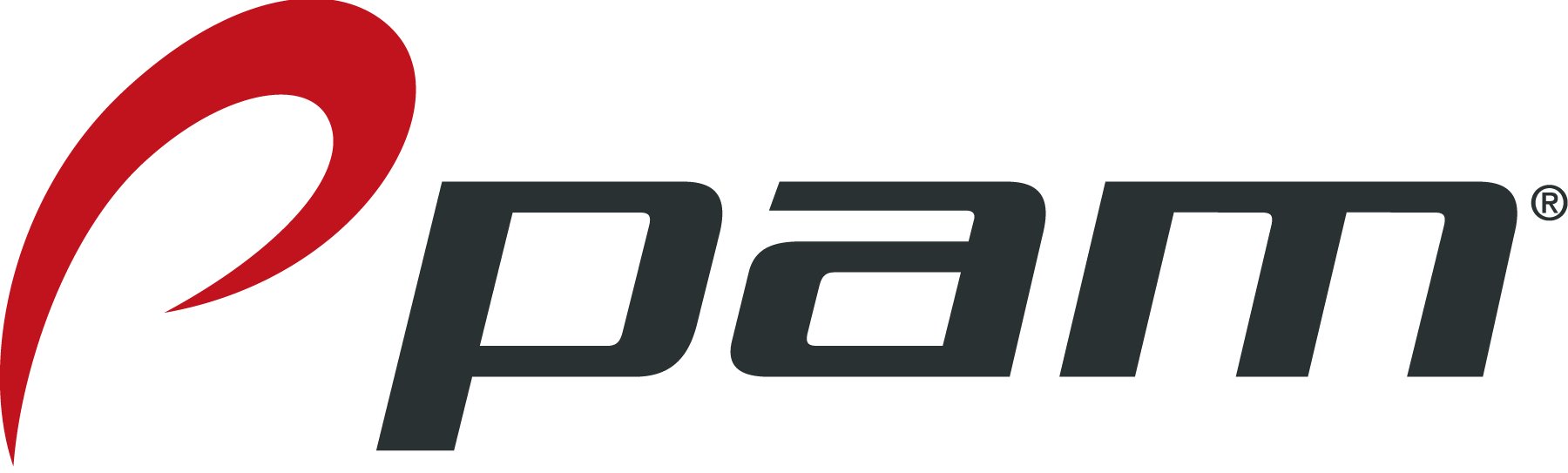
If the Pam is connected prior to installing the Pam software, it sometimes happens that the driver cannot be found. This doesn't seem to happen with Windows Vista: only with Windows XP.
Below a short manual to solve this problem.
Go to Control Pannel and choose System (in the blue circle).
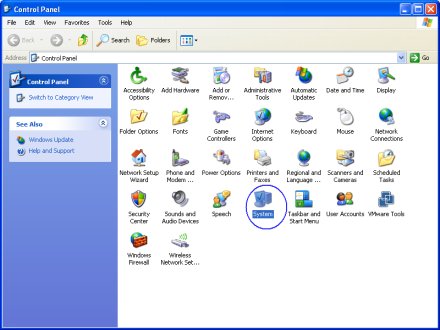
Click Device Manager (blue oval below).
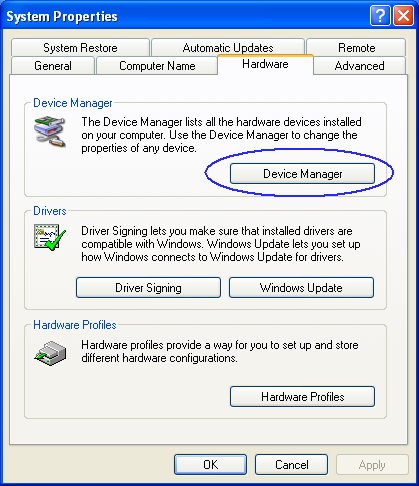
Search for the yellow question mark showing an unknown device: CP2102 USB to UART Bridge Controller (in blue oval). That is the USB chip of the Pam device. Double click the text.
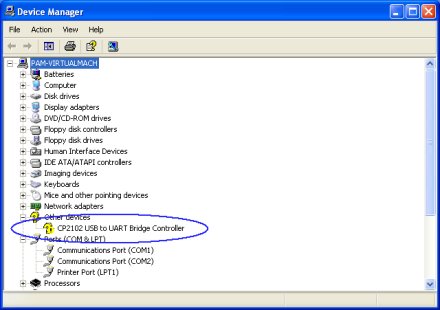
By reinstalling the the driver, the problem can be solved.
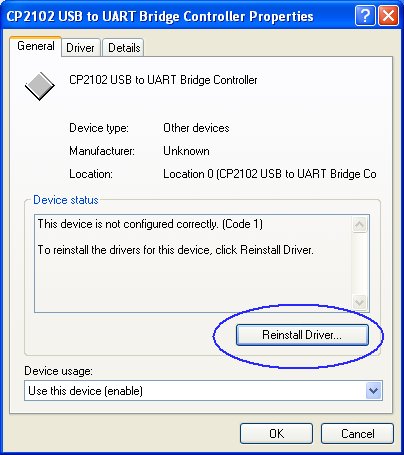
Click the button 'Reinstall Driver' in the blue oval. The Found New Hardware Wizard starts up. Do not let Windows search for updates:
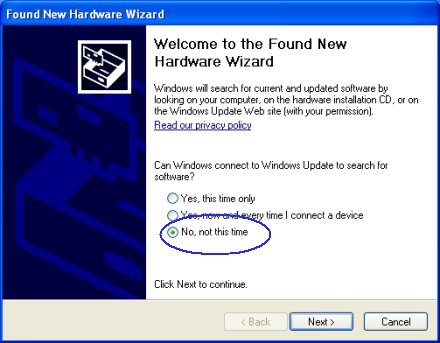
Click next. We want to browse to the correct location of the driver software ourselves, because that's what went wrong: Windows couldn't find that. Choose "Install from a list or specific location" (blue oval) and click next.
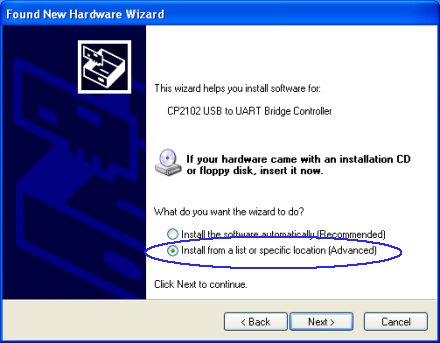
Almost there. Click 'Browse' and go to the location indicated in the image below in the blue oval.
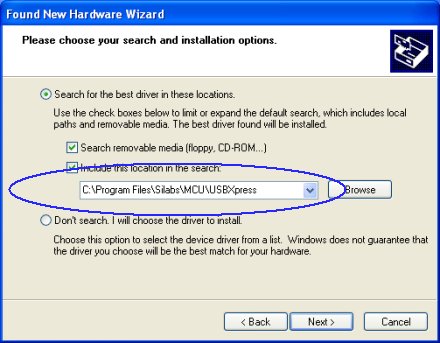
Click next. The driver will now be installed. If the Pam is connected, the Pam Driver will automatically start reading the Pam. If your Pam is disconnected, connect it now. The Pam Driver will start uploading the information to the web server: "Reading Pam".

